Commands
This page explains all the commands available in CLI
Device commands
Commands for controlling Stream Deck devices
device list
Lists all available and managed devices
device add <serial number>
Adds specified device to managed device list, you can tell the device is managed if Elgato logo has disappeared
device remove <serial number>
Removes specified device from managed device list
Module commands
Commands for modules and components
module list
Lists all modules loaded by the daemon
module info <module name>
Shows some more information about specified module
module params
Contains commands for manipulating module parameters, explained in depth in following page
component list
Lists all components added by loaded modules
component info <component name>
Shows some more information about specified component
Font list command
Following command shows list of loaded fonts
font list
Installation of custom fonts is explained in this section
Selection command
Following command tells the CLI that you want to work with specified device. Current selection is specified on left from prompt arrow
select <serial number>
All following commands require a device to be selected
Key index reference
Reference for key indices that CLI uses:
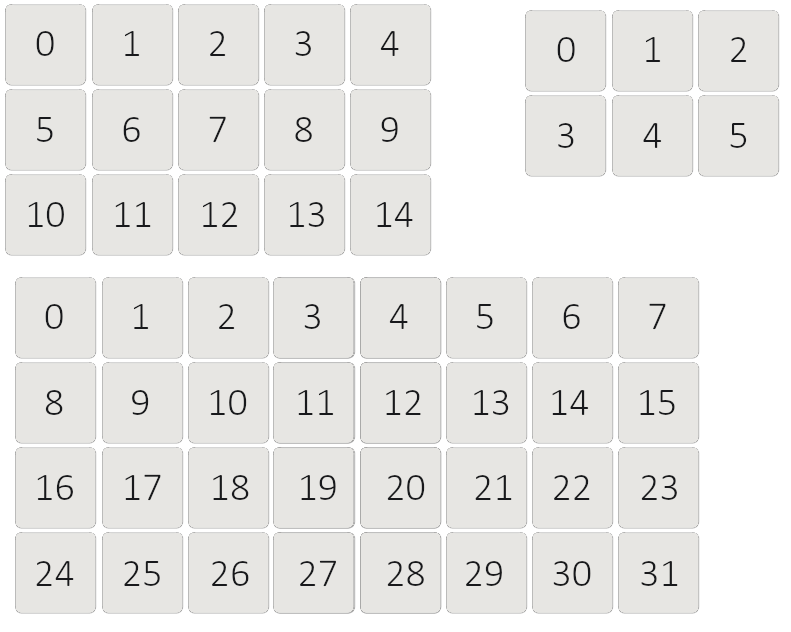
Navigation commands
Commands for some navigation that can be done through CLI
press <key index>
Simulates a press on a button, same thing as if a button on Stream Deck was pressed
back [drop]
Goes back in screen stack, if using folders, it will do same thing as Folder Up component. If drop word is added to make back drop, will drop to root screen
stack
Prints current stack of the device, which is usually the path you took with folders
Configuration commands
Commands related to device configuration
brightness <0-100>
Sets brightness of the device to specified value. 0 would disable the backlight
config save
Saves device config to permanent storage
config save all
Saves device configs of all managed devices
config reload
Loads device config from permanent storage, overrides current state of the device
config reload all
Loads device configs of all online managed devices, overrides their current states
config export <path>
Saves device config into specified path, can be used to copy and paste configurations between devices, can be used also for backup
config import <path>
Loads device config from specified path, overrides current state of the device
Image commands
Commands related to image collections, some explanation is provided here for what this is
image list [preview size]
Shows list of saved images on the device with colored preview for each
Size of the preview can be controlled by providing a number representing length of the preview square's side in pixels
Previews are only supported on true color terminals, cmd will see only jibberish, this might be fixed in later updates
image add <path>
Uploads image from specified path into Streamduck daemon, to be used later by button rendering
image remove <identifier>
Removes image from image collection of the device, identifier can be looked up from image list or saved from moment of adding the image, as image identifier is printed as image is uploaded
Button commands
Commands related to manipulating buttons on current screen
button list
Lists buttons on current screen, some can appear there that cannot be seen on the Stream Deck screen, which usually means there's a button without a renderer component
button info <key index>
Shows detailed information on specified button, which also includes list of components that the button has
button new <key index>
Creates a new empty button on specified key, it will not have a renderer component, so for the button to appear visually on Stream Deck screen, add renderer component with following command
button from <key index> <component name>
Creates a new button using specified component as a template, comes with renderer as defined by the component
button copy <key index>
Copies specified button into daemon's clipboard, to be later pasted by next command
button paste <key index>
Pastes a button from daemon's clipboard onto specified key
Plugins get to handle this command, so in case of folders, you'll get a copy of the folder on the new button
button remove <key index>
Removes button from specified key
Additionally, components might perform more cleanup, folder components will also delete folder data associated
button component add <key index> <component name>
Adds a component onto specified button, does not create a button if it doesn't exist
See this command to know what components are available
button component remove <key index> <component name>
Removes specified component from the button, performs some cleanup in case component requires it
button component params
Contains commands for manipulating component parameters, explained in depth in following page